Terminal Time Change Instructions
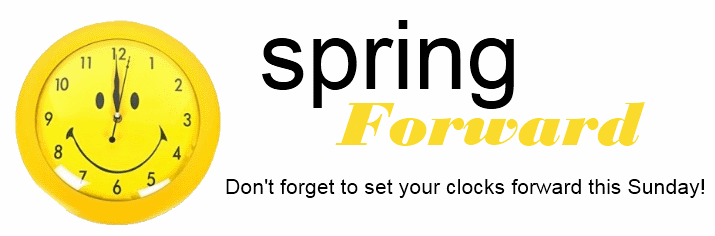
If you have an E-commerce or Mobile processing solution, there is no need to manually update the time.
If you need assistance or have any questions, please give our team a call @ 888-249-9919.
The following are the time change instructions for the Vx500 Series, First Data, Dejavoo, Clover, Poynt, Pax, Ingenico
You will want to make this change before you go to sleep Saturday evening! (time to change the batteries in your smoke alarms as well!)
Vx500 SERIES (THERE ARE 2 WAYS TO CHANGE THE TIME IN A VX520 TERMINAL)
At the idle prompt:
1. Press Enter and choose SETUP, if Enter doesn't present a SETUP option Press the MORE key to another setup, Select the F key next to another set up
2. Enter Password:
There are two password variations:
- 1 Alpha Alpha 66831 Press Enter (Alpha is the small key above the #2)
- 3 Alpha 2 times 8 Alpha 3 times 6 Alpha 3 times 7296368 (Alpha is the small key above the #2)
3. Press down arrow key 2 times (4 times on a VX520) to Date/Time (far left purple key)
4. Enter new date MMDDYYYY, press Enter
5. Enter New time HHMMSS (Military 24 hours increment), press Enter
6. Press the Red X key 2 times back to idle prompt
OR:
1. Press the F2 & F4 buttons at the same time
2. Hit the far-left purple key (more) 1 time
3. Choose #3 for Clock
4. Choose #2 for time or #3 for Date
5. Enter new Time/Date (Military 24 hours increment)
6. Press Green Enter key to save
7. Press RED Cancel X Key 2 times and select 3 for RESTART
First Data / FD 130 series:
1. Press Hammer and Wrench on the upper right-hand side of the screen.
2. Press Date/ Time
3. Enter the new date, press enter (Military 24 hours increment)
4. Enter the new time, press enter
5. Press enter to return to the main screen
Dejavoo:
1. Press F1
2. Using the Arrow key scroll down to Core menu and press OK
3. Using the Arrow Key scroll down to Utility and press OK
4. Enter PW 1234 and press ok
5. Settings will be highlighted press ok
6. Choose date and time
7. Enter Date and press OK
8. Enter time and press OK
9. Press the red X back to the sale screen
2. Using the Arrow key scroll down to Core menu and press OK
3. Using the Arrow Key scroll down to Utility and press OK
4. Enter PW 1234 and press ok
5. Settings will be highlighted press ok
6. Choose date and time
7. Enter Date and press OK
8. Enter time and press OK
9. Press the red X back to the sale screen
Clover Terminals:
Nothing to do, this terminal should update the time on its own.
Poynt:
Nothing to do, this terminal should update the time on its own.
PAX S80 / PAX S90:
1. Press Menu
2. Press 5 for SYSTEM OPTIONS
3. At Date/Time Setup press enter
4. Enter the new date, press enter (Military 24 hours increment)
5. Enter the new time, press enter
6. Press cancel back to idle prompt screen
INGENICO ICT 220/250 & IWL 255 3G:
1. Press [F]
2. Enter Password (123456A)
3. Choose Tellium Manager [0]
4. Choose Initialization [3]
5. Choose Parameters [1]
6. Choose Date/Time

